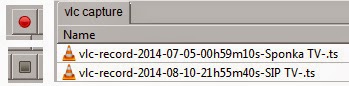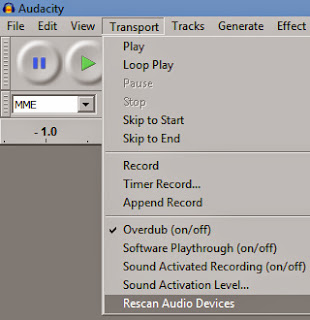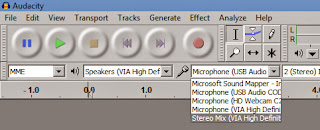In previous two articles we explained how to set up Audacity to record from microphone and auxiliary line input. This way you can record various sources of sound such as microphone, web camera, electric guitar, gramophone, CD player, Hi-Fi, walk man, mp3 player, ... everything that can be connected to a computer through blue or pink connection and is therefore called input.
Output, on the other hand, is what computer puts out to speakers. Sometimes called stereo mix, as it mixes various inputs, it is pictured here as a yellow connection of a sound card. When you watch a movie on your computer, or you listen to an internet radio, play a video game, play virtual piano on a website, talk on Skype telephone, every sound basically that computer puts out, goes to this line.
In this article we are going to find out how to record that.
How to record digital out
First you have to enable stereo mix. It is well hidden in Windows.
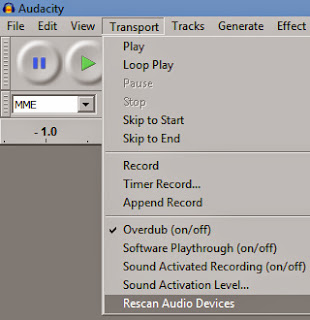
Then you configure Audacity to recognize this newly found device called stereo mix (sometimes also called "digital out", or "wave out", or "what you hear").
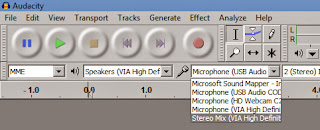
Tell Audacity we will now record through this device.
In Audacity preferences "Software play through" option has to be disabled. This is to avoid feedback, you don't want to send to the speakers what is coming from the speakers again, as it could build up, become loud and damage your speakers.
Now after you've set up the new device, Audacity will hear anything that is coming from the speakers and you can record it.
The example
In next example we are going to record a piece of music this way. There is this web site of National library, where you can listen to some old music archives, but cannot download any music. So we visit this site, start recording with Audacity, and play some online music. Audacity will record it and we will be able to save it to mp3.
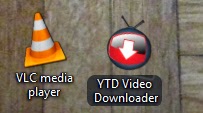 In last two articles we described how to download videos, but since this series of articles are dedicated to music, we will now describe how to extract music from the video clip. You can do the video to audio conversion with simple program called YouTube Video Downloader or with versatile VLC Player.
In last two articles we described how to download videos, but since this series of articles are dedicated to music, we will now describe how to extract music from the video clip. You can do the video to audio conversion with simple program called YouTube Video Downloader or with versatile VLC Player.